Write Your First App
Now that your Bangle.js is set up and connected to your computer, let’s write your first real app for it — a small, interactive program that runs on the watch and responds to user input.
You’ll:
- Run a live command from your computer to your watch
- Display text on screen
- Respond to button presses
- Save your app so it appears in the watch’s launcher
No previous embedded experience needed.
Run Your First Command
Section titled “Run Your First Command”Let’s start small.
We can write our own code for the Bangle.js in the Espruino Web IDE.
After going to that link, connect your device by clicking the connect icon in the top left corner.
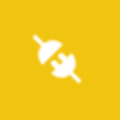
Then, in the console (on the left side), type:
Bangle.buzz();Then press Enter.
Your watch should vibrate! You just sent a live JavaScript command over Bluetooth.
What just happened?
Section titled “What just happened?”The left side is a REPL, for making code run immediately on your Bangle.js. This is great for trying things out quickly, or iteratively writing something.
Display “Hello!” on Screen
Section titled “Display “Hello!” on Screen”But we usually want to build up bigger chunks of code. For this we don’t use REPL, but use an editor where we can write full files and upload them. This is what the Editor is for.
In the Editor pane (right side), paste this:
g.reset(); // reset graphics state to defaultÇg.setBgColor(0, 0, 0); // black backgroundg.clear(); // clear screen with background colour blackg.setColor(1, 1, 1); // white textg.setFontAlign(0, 0); // centre-align textg.setFont("6x8", 2); // double-size fontg.drawString("Hello!", g.getWidth() / 2, g.getHeight() / 2);g.flip(); // update the displayClick the Upload button in the middle.
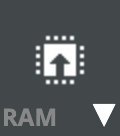
You should see “Hello!” centred on the watch screen.
What This Code Does
Section titled “What This Code Does”g.setBgColor(0, 0, 0)sets the background to blackg.clear()clears the screen using the current background colourg.setColor(1, 1, 1)sets the text colour to whiteg.setFont()andg.setFontAlign()control the text size and alignmentg.drawString()draws the text at the specified screen coordinatesg.flip()updates the display to show the changes
Add Interactivity
Section titled “Add Interactivity”Let’s make the watch respond when you press the button.
Replace the code with:
function showMessage(msg) { g.reset(); g.setBgColor(0, 0, 0); g.setColor(1, 1, 1); g.clear(); g.setFontAlign(0, 0); g.setFont("6x8", 2); g.drawString(msg, g.getWidth() / 2, g.getHeight() / 2); g.flip();}
showMessage("Press BTN1!");
setWatch( () => { showMessage("Pressed!"); Bangle.buzz(100); setTimeout(() => showMessage("Press BTN1!"), 1000); }, BTN1, { edge: "rising", debounce: 50, repeat: true });Now when you press the button:
- The screen changes
- The watch vibrates
- It resets after a second
New Concepts
Section titled “New Concepts”setWatch()runs code when the button is pressedBangle.buzz()makes the watch vibratesetTimeout()delays execution
Save the App to Your Watch
Section titled “Save the App to Your Watch”Let’s make it permanent.
Save the App Code
Section titled “Save the App Code”- In the Web IDE, click the drop down arrow on the ‘Send to Espruino’ icon.
- Choose ‘Storage’
- Select ‘New file’
- Save the code as:
myfirstapp.app.js
Add the .info File
Section titled “Add the .info File”This makes your app appear in the launcher.
- In the console pane (left) of the Web IDE, paste and run:
require("Storage").write("myfirstapp.info", { id: "myfirstapp", name: "My First App", src: "myfirstapp.app.js"});- Press Enter to send it to the watch.
It’ll still show up even if you don’t have an icon file.
Launch and Run It
Section titled “Launch and Run It”From the Watch
Section titled “From the Watch”- Long-press the button (~3 seconds) to open the launcher
- Find My First App
- Tap it to run
From the IDE
Section titled “From the IDE”You can also run it from the console pane (left) by running:
load("myfirstapp.app.js");What’s Next?
Section titled “What’s Next?”You’ve now:
- Sent live code to the watch
- Displayed graphics
- Handled input
- Saved and launched an app
Try more: